 A lot of people have experienced some difficulty getting AVCHD discs to play on their Samsung BDP-1500 Blu-Ray players (and for that matter, the Samsung BDP-2500) with any version of the Firmware after 1.3. The 1.3 firmware was more liberal about the formats it would play, and since the AVCHD format standard doesn't seem to be 100% set in stone, Samsung seems to have felt justified in enforcing their particular interpretation.
A lot of people have experienced some difficulty getting AVCHD discs to play on their Samsung BDP-1500 Blu-Ray players (and for that matter, the Samsung BDP-2500) with any version of the Firmware after 1.3. The 1.3 firmware was more liberal about the formats it would play, and since the AVCHD format standard doesn't seem to be 100% set in stone, Samsung seems to have felt justified in enforcing their particular interpretation. The underlying issue is that many so-called AVCHD discs (burned by Toast, Nero, ImgBurn, various camcorders, or downloaded from somewhere) are AVCHD-compliant discs compiled in a BD9 directory structure. Think of BD9 (or BD5) as Blu-ray on DVD. It's basically a conventional DVD that contains Blu-ray compatible video. It's similar to (though not quite the same as) what the VCD format was to DVD.
The underlying issue is that many so-called AVCHD discs (burned by Toast, Nero, ImgBurn, various camcorders, or downloaded from somewhere) are AVCHD-compliant discs compiled in a BD9 directory structure. Think of BD9 (or BD5) as Blu-ray on DVD. It's basically a conventional DVD that contains Blu-ray compatible video. It's similar to (though not quite the same as) what the VCD format was to DVD.So while the BDP-1500 in firmware versions up to and including 1.3 would play these discs, subsequent firmware versions removed the ability to play BD9's. The funny thing is that some Blu-ray players actually require AVCHD discs to be in Blu-ray format to play, so there are a number of guides out there on the web (like this one) that show you how to make your disc 'more compatible' by making it look like a Blu-ray disc. It's possible that the PS3 needs AVCHD discs to have this structure.
Here's the Blu-ray (or BD9, or BD5) structure:
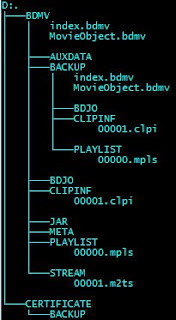
Most of the ISOs you download from the interwebz will look like this. If you see a CERTIFICATE directory at the root, you've got a Blu-ray directory structure.
The 'pure' AVCHD directory structure should look like this:
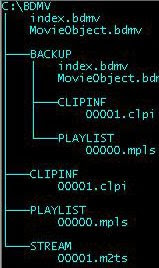
Note: no CERTIFICATE directory at the root; no AUXDATA, BDJO, JAR, and META directories, no BDJO directory under BACKUP.
So you've got a Samsung BDP-1500 and you want to play AVCHD discs, what do you do?
You have two options:
1.) Downgrade the firmware to 1.3.
- Pros: Play AVCHD discs burned in almost any software
- Cons: No BD Live, no bug fixes, no DivX/XviD support
2.) Keep the latest firmware; 'Convert' your AVCHD movies before burning them to disc.
- Pros: keep up to date with the latest bug fixes and features like BD Live and DivX/XviD support.
- Cons: Conversions are quick and easy, but still a manual process; not feasable if you've already got a big collection of BD9s; it's possible that 'pure' AVCHD discs will be less compatible with some players.
For option 1, download 080808_01_BDP1500_XAA.RUF and copy it to the root of a USB memory stick. Make sure there's no disc in your BDP-1500, turn it on and insert the memory stick. Then just follow the prompts.
For option 2, follow these steps:
Go here and download avchd_leer.zip:
http://bd.splra.org/
The guy's instructions aren't exactly clear, so here's what you do:
1.) Unzip avchd_leer.zip to some folder on your hard drive.
2.) Navigate to the AVCHD\BDMV Folder.
3.) Open up your BD-on-DVD path in another window and copy the CLIPINF, STREAM, and PLAYLIST folders into AVCHD\BDMV, overwriting the existing files there. (Use the first image above to make sure you've got the right structure.)
4.) Burn the BDMV folder to a DVD in UDF 2.5 mode in Nero. (ie. the root of the DVD will contain ONLY the BDMV folder.)
Alternatively, in your BD-on-DVD file structure, just delete the AUXDATA, BDJO, JAR, and META folders. Ignore the CERTIFICATE folder and burn the BDMV folder to a DVD in UDF 2.5 mode in Nero. (ie. the root of the DVD will contain ONLY the BDMV folder.)
I hope someone finds this useful. It took me long enough to figure this stuff out...
Would you possibly be able to reload the file for option #1? There are only 10 d/l allowed and I would LOVE to be able to grab this old firmware file. Thanks very much.
ReplyDeleteDoes not work. Link to 1.3 is dead
ReplyDeletewill try on my player. this is the most complete bit of info i have found on the topic. if it works i will be in debt to you.
ReplyDelete